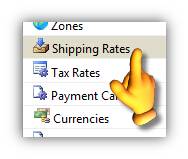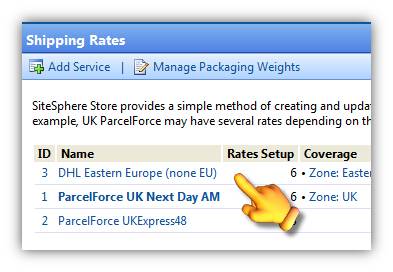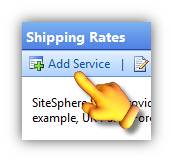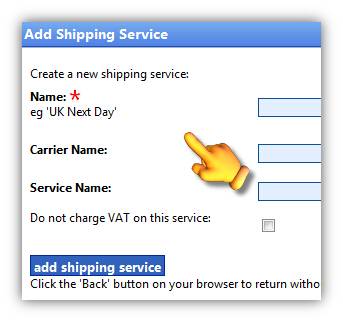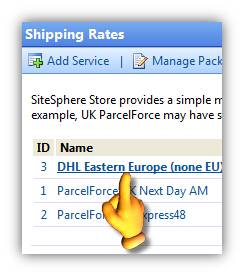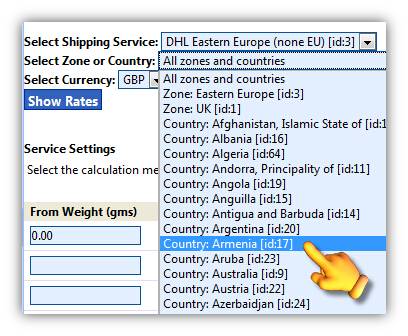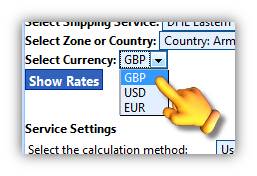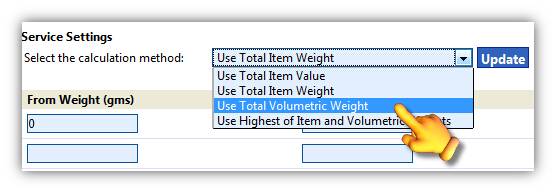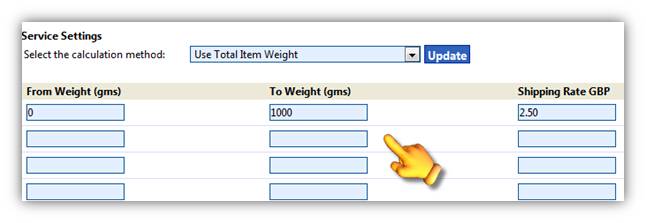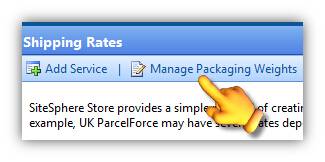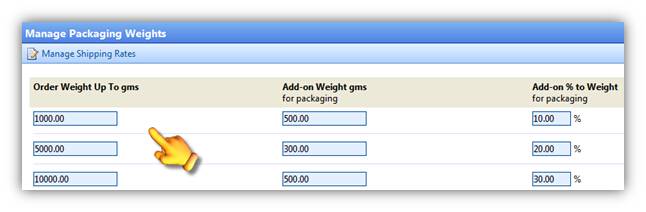SHIPPING RATES
catalog360 Store provides a simple method of creating and updating shipping services and their rates. Shipping Rates are then linked to Countries which in turn are part of Zones.
Shipping Rates can also be linked to a Zone go here to find out more. |
|
You can assign one or more rates to each Shipping Service that you create. For example, UK ParcelForce may have several rates depending on the value of the goods, and you might have a UPS Service too for certain customers. |
|
ADDING A NEW SHIPPING RATE
Click the Add Service button. |
|
To add a new shipping service, give it a name followed by a Carrier Name and a Service Name and then tick whether VAT is chargeable or not.
Finally, click the Add Shipping Service button to save the new rate. |
|
Back on the main Shipping Rates screen click the new shipping rate to add a country or zone.
Select the country from the Select Zone or Country field.
Select a currency and then click the Show Rates button.
Once the screen has reloaded... |
|
...set the calculation method from the drop-down menu provided.
Use the From Weight, To Weight and Shipping Rate GBP fields to determine what shipping rate is charged based on the weight of the product.
Click the Update button to add the weights and calculations. |
|
MANAGING PACKAGING WEIGHTS
Click the Manage Packaging Weights button in the toolbar. |
|
Enter the Order Weight Up To gms, Add-on Weight gms and the Add-on % to Weight information - see the screenshot at right for example values.
Press the Update button to save the changes and then press the Manage Shipping Rates button to return to the main shipping rates screen. |
|