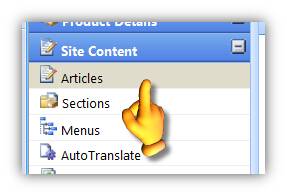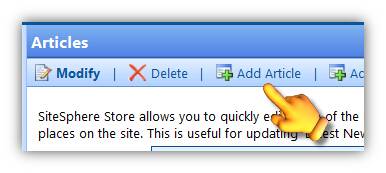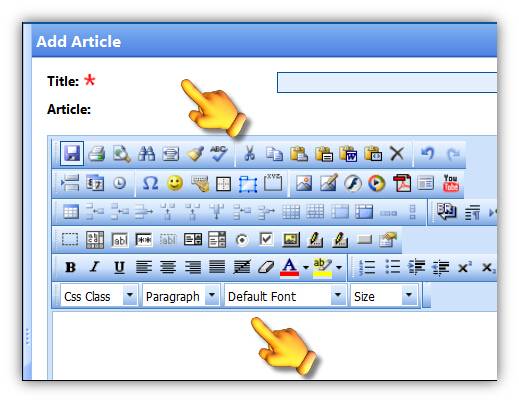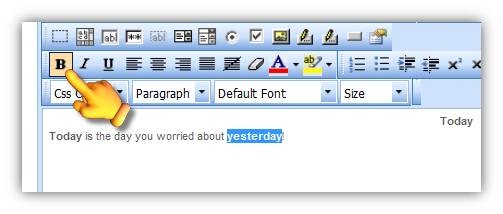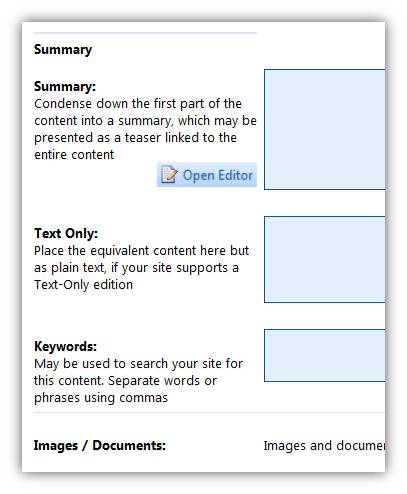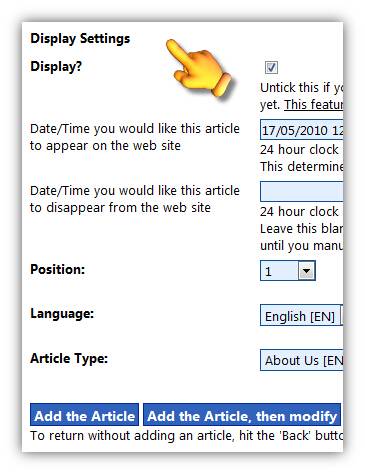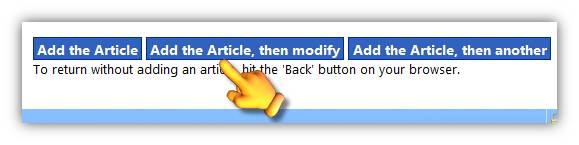ARTICLES
catalog360 Store allows you to quickly edit the content of your web site by storing groups of 'articles' which are displayed at various places on the site. This is useful for updating the 'Latest News' section for example or for displaying short biographies of key staff members, etc.
ADDING AN ARTICLE
To add a new article click Articles then click the Add Article button in the tool bar. |
|
|
|
Input a title for the article and then add text to the body of the article in the space provided using the WYSIWYG editor’s format functions to format the text according to your websites “look & feel”. |
|
|
|
EXPLORING THE ADD ARTICLE SCREEN
Title – This is the only compulsory field on this page so this is all that is required to publish an article on your website. Article – This is the WYSIWYG editor where you can type up your article and add images and other web elements to it. For help with the WYSIWYG Editor see Appendix A. Summary Summary - Use this field to paraphrase the content into a summary which may be presented as a teaser linked to the full article. Text Only - Place the equivalent content here but as plain text, if your site supports a Text-Only edition. Keywords - May be used to search your site for this content. Separate words or phrases using commas. Images / Documents - Images and documents can be assigned after adding this article. |
|
Display Settings Display - Date/Time you would like this article to appear on the web site Position - The default is 1. If you leave it as 1 for each article you add then they will display in alphabetical order of article name. If you choose to use this field then we recommend you increment the order in steps of 10 ie, the first article will be 1, the 2nd 10 the 3rd 20, etc. That way you will be able to insert new articles inbetween existing articles more easily in future. Language — The default is English. See here for more information about languages. Article Type - Article types are a way of organising articles into manageable groups. For example you may have an Article Type called ‘News’, under which you store all your news articles, or you might choose to store all the articles under a particular menu such as ‘Support’ under one Article Type. Select the relevant article type from the drop-down menu. For more information on Article Types click here. |
|
Saving – Press the Add the Article button to save the article and return to the list of articles. Press the Add the Article, then modify button to save the article and return to this screen. Press the Add the Article, then another to save the current article and to start another. |
|